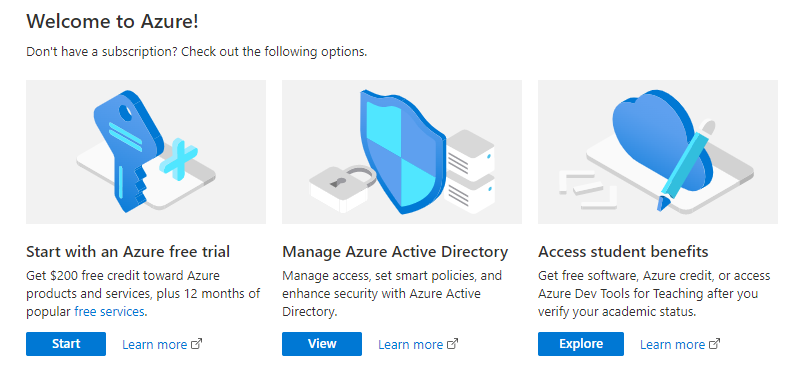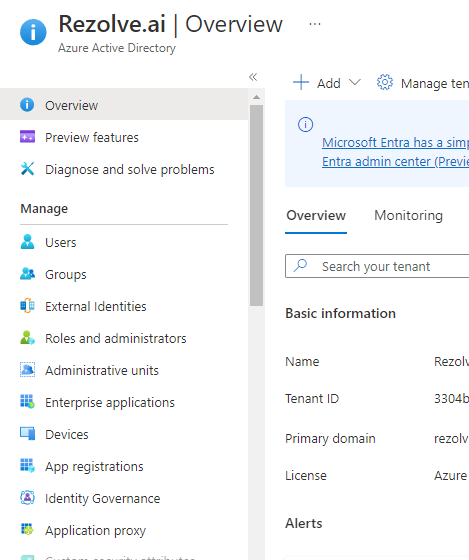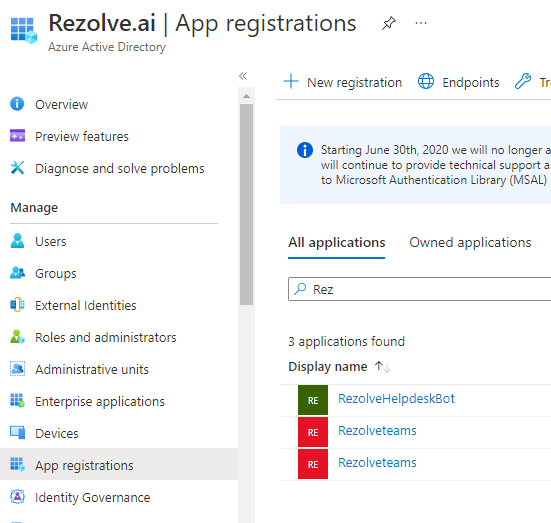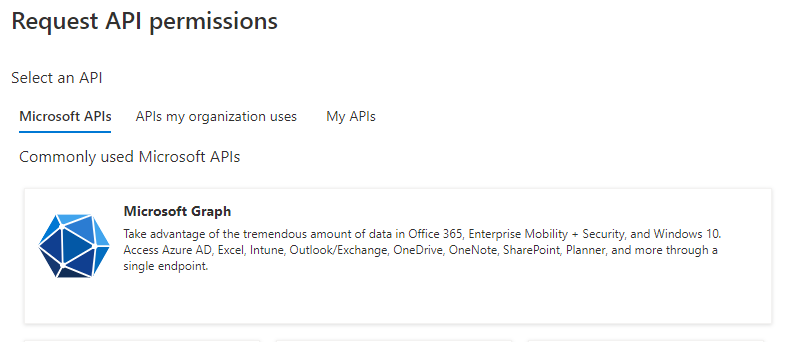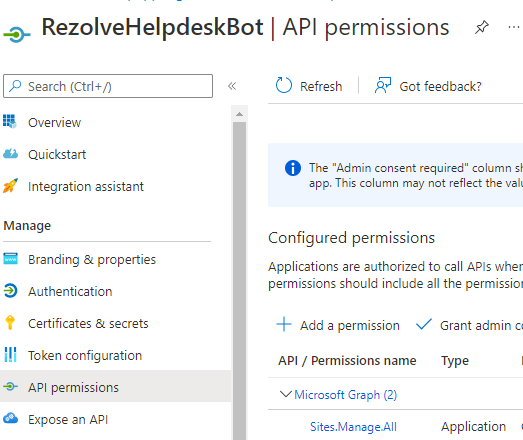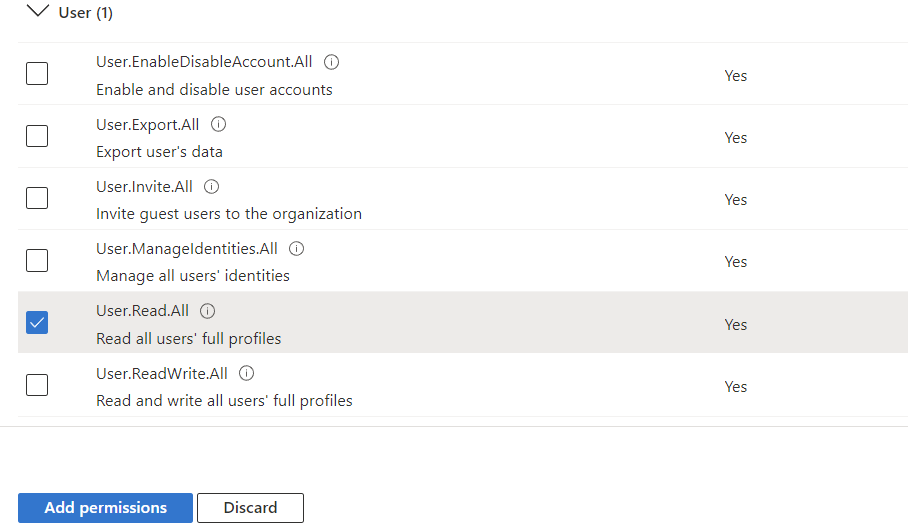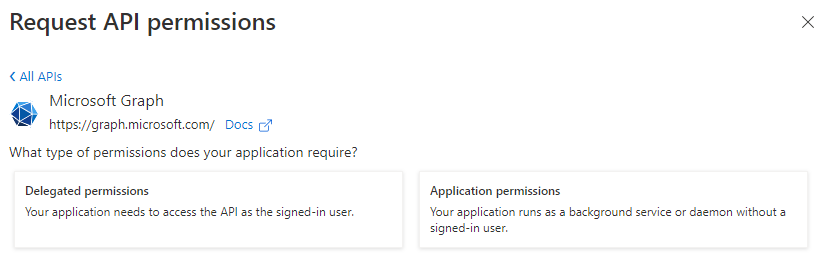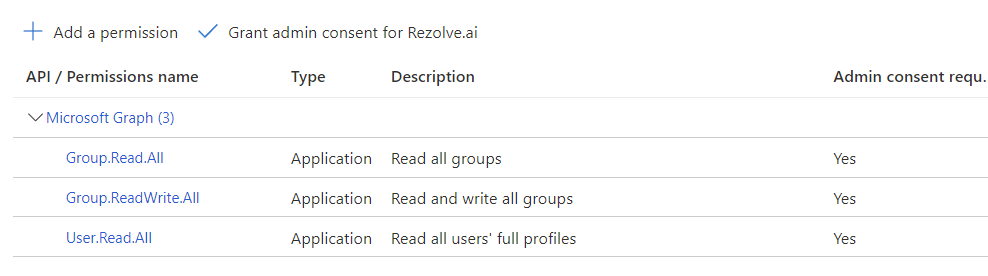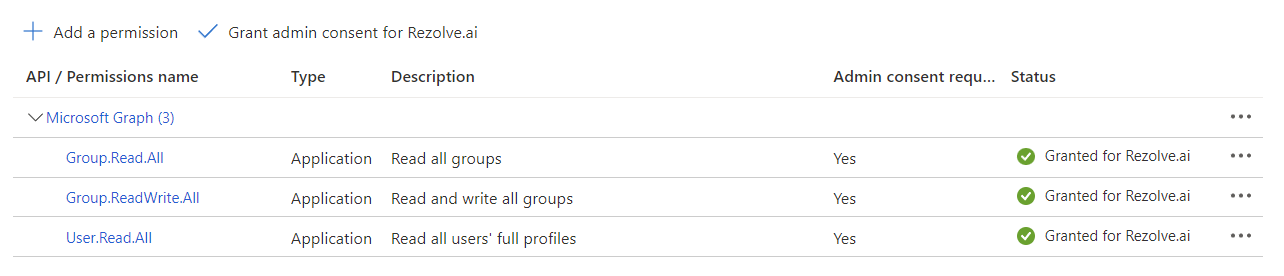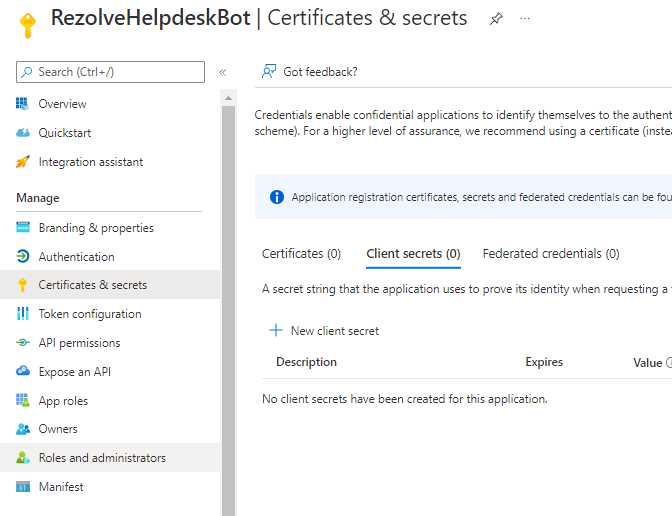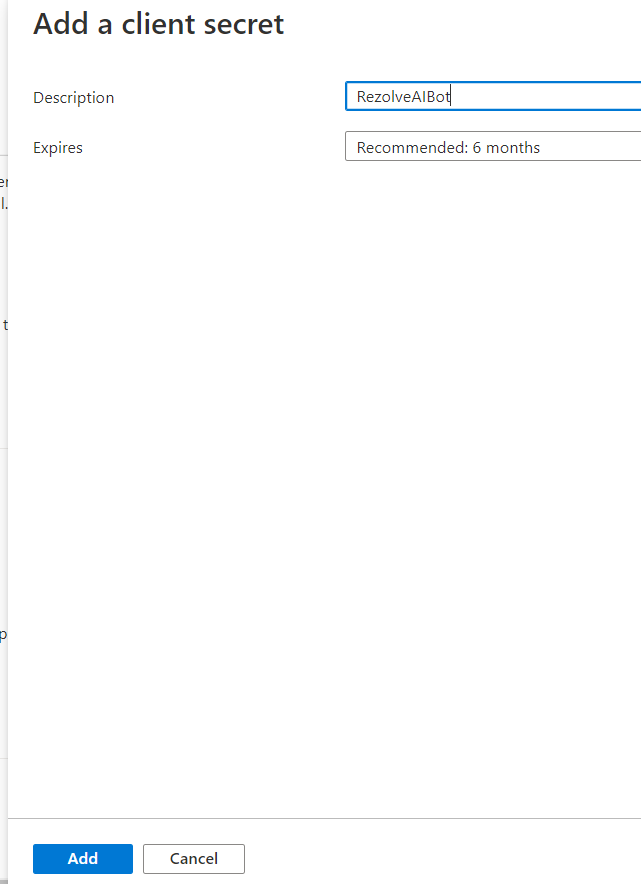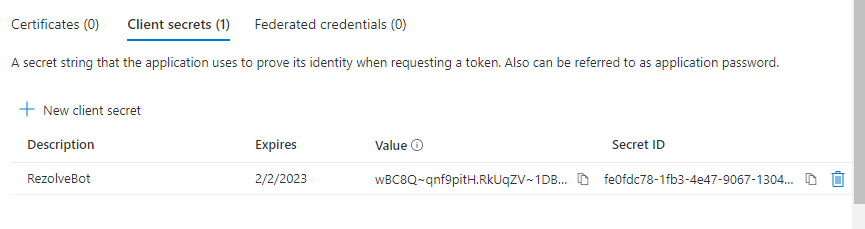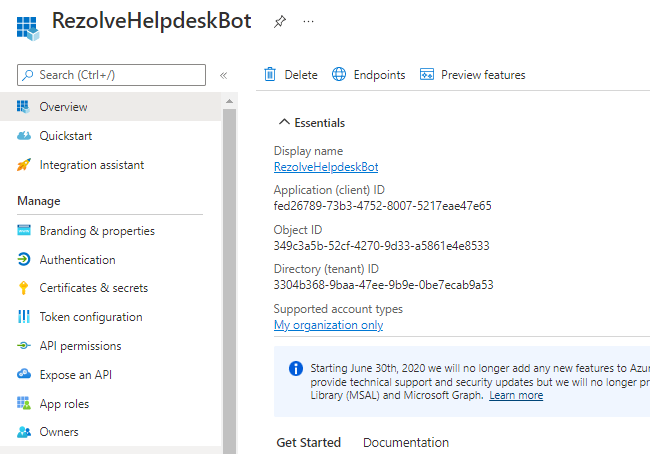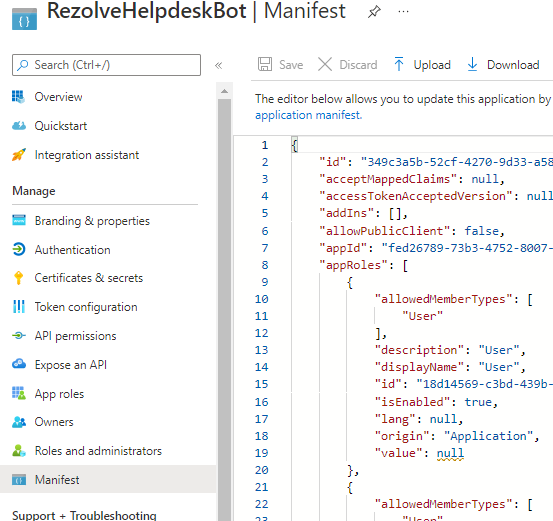Enabling Graph API Permissions using Exisiting SSO App - For Adding and Removing users from a DL
Enabling Graph API Permissions To Add/Remove Users from a DL
REGISTER APP IN AZURE AD To allow the bot to perform automations for your end-user, we need to enable certain Graph API(s). We will guide you through how to do this in Azure AD. ENABLE GRAPH API Graph API Permissions Required for the bot to be able to Add/Remove members to and from a distribution list:
- GroupMember.ReadWrite.All
- User.Read.All
- Group.ReadWrite.All TYPE OF PERMISSIONS REQUIRED
- Application permissions Instructions Part A
-
Open your Portal
-
Click on the View button for Manage Azure Active Directory
-
Click on App Registration
-
Search and Open the Rezolve SSO application you created
-
The App Overview page will open, look for API Permissions in the left hand side menu and click on it
-
Select Add a Permission on the main part of the page
-
Select Microsoft Graph Teams and click Register
This document contains proprietary information owned by Rezolve.ai and must not be5 d. istr ibuted outside without authorization. 11501 Dublin Blvd STE 200, Dublin, CA 94568 info@rezolve.ai | www.rezolve.ai 8. Click on Application Permission option 7. 8. 9. Type Group in the search box, select GroupMember.ReadWrite.All and click Add Permissions 10. Click Add a Permission > Microsoft Graph > Application Permissions again 11. Type User in the search box, this time select User.Read.All and click Add Permissions 12. Click Add a Permission > Microsoft Graph > Application Permissions again 13. Type Group in the search box, select Group.ReadWrite.All and click Add Permissions Here is an example: 9.
- Close the Request API Permissions box so you are back at the Configure permissions screen
- Select Grant admin consent for …
- Click Yes to Grant admin consent confirmation 1110..
- Confirm that the screen looks similar to below with your listed permissions, Admin Consent Req set to Yes and Granted for has a green check
Instructions Part B
-
Look for Certificates & secrets in the left hand side menu and select it
-
Then select New client secret on the main part of the page
-
Enter a description i.e. RezolveAIBot and click Add
-
Copy the Value and Secret ID and save them somewhere
-
Select Overview in the left hand side menu
-
Copy the Application (client) ID and save with Client Secret ID
-
Select Manifest in the left hand side menu
-
Click on Download
-
Send the Application (client) ID, Client Secret ID and the downloaded Manifest to Rezolve